*Anki is not owned or operated by Babel Cards. Anki is free on Mac, PC, Android and the Web. The iOS app is a paid download.
Error
Cart
0
Your cart is empty
Menu
📚 Get Started in 3 Steps

1
Pick your Packs

2
Add to Anki
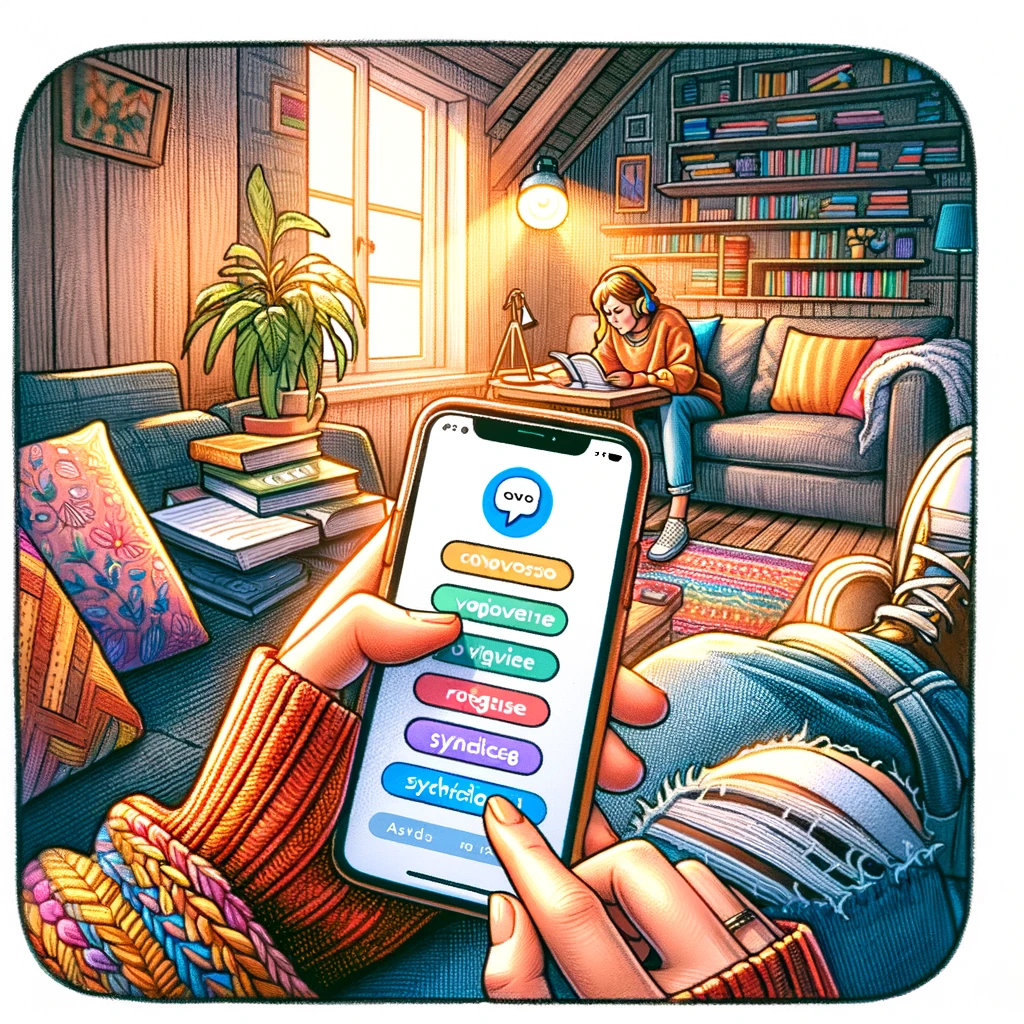
3
Start Crushing Vocab!
Contents
1
Pick your Packs
Whether you are trying out a language for the first time, or a seasoned polyglot, we have a pack for you.
2
Download your Packs
Your confirmation email contains links to download your Babel Card packs.
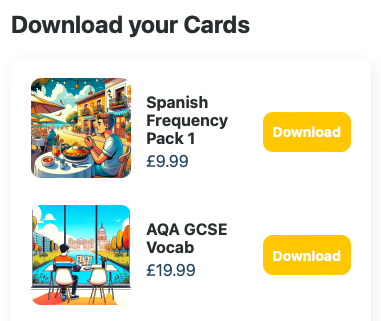
3
Download and Install Anki
Babel Cards are designed for use with Anki. Anki is an amazing (and free!) piece of software designed to help you memorize huge amounts of knowledge.
💡
The Anki app is free on Mac, PC, Android and the Web. The iOS app is a paid download. However you can use the web application for free on mobile atAnkiWeb
3.1
(Optional) Create an Anki Acccount for Synchronisation
VisitAnkiWebto create an account. This will allow you to syncronise your decks across multiple devices.
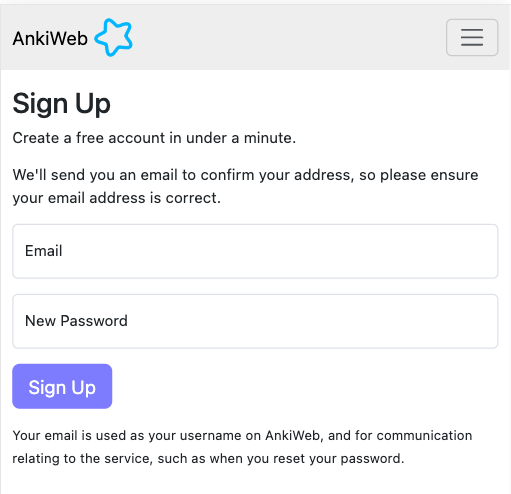
4
Import your Babel Card Decks
Mac / PC
The easiest way to import your deck is to simply double click the .apkg file you downloaded on your desktop. This will open Anki and import the deck automatically.
iOS
Download the .apkg file on your iPhone or iPad. Then choose to 'share' it to the Anki app.
💡
We recommend you use a Mac or PC to import your decks. You can then easily syncronise them to your iPhone or Android Device.
5
Personalise your Learning Experience
Anki has a allows you to set the number of cards you want to learn each day.
First hover over the deck you want to edit and click the gear icon.
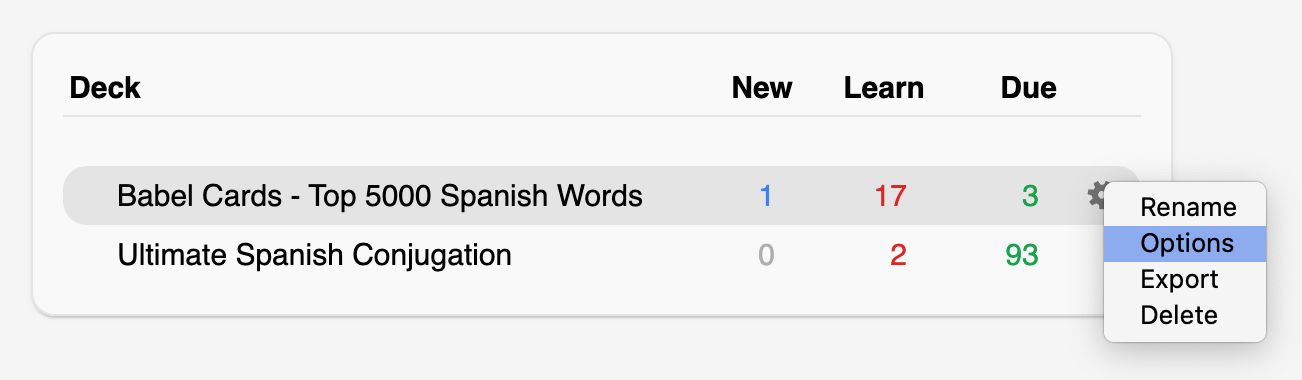
Within the options menu you can set the maximum of new cards per day. We recommend you start with 20 cards per day and increase this number as you become more comfortable with the process.
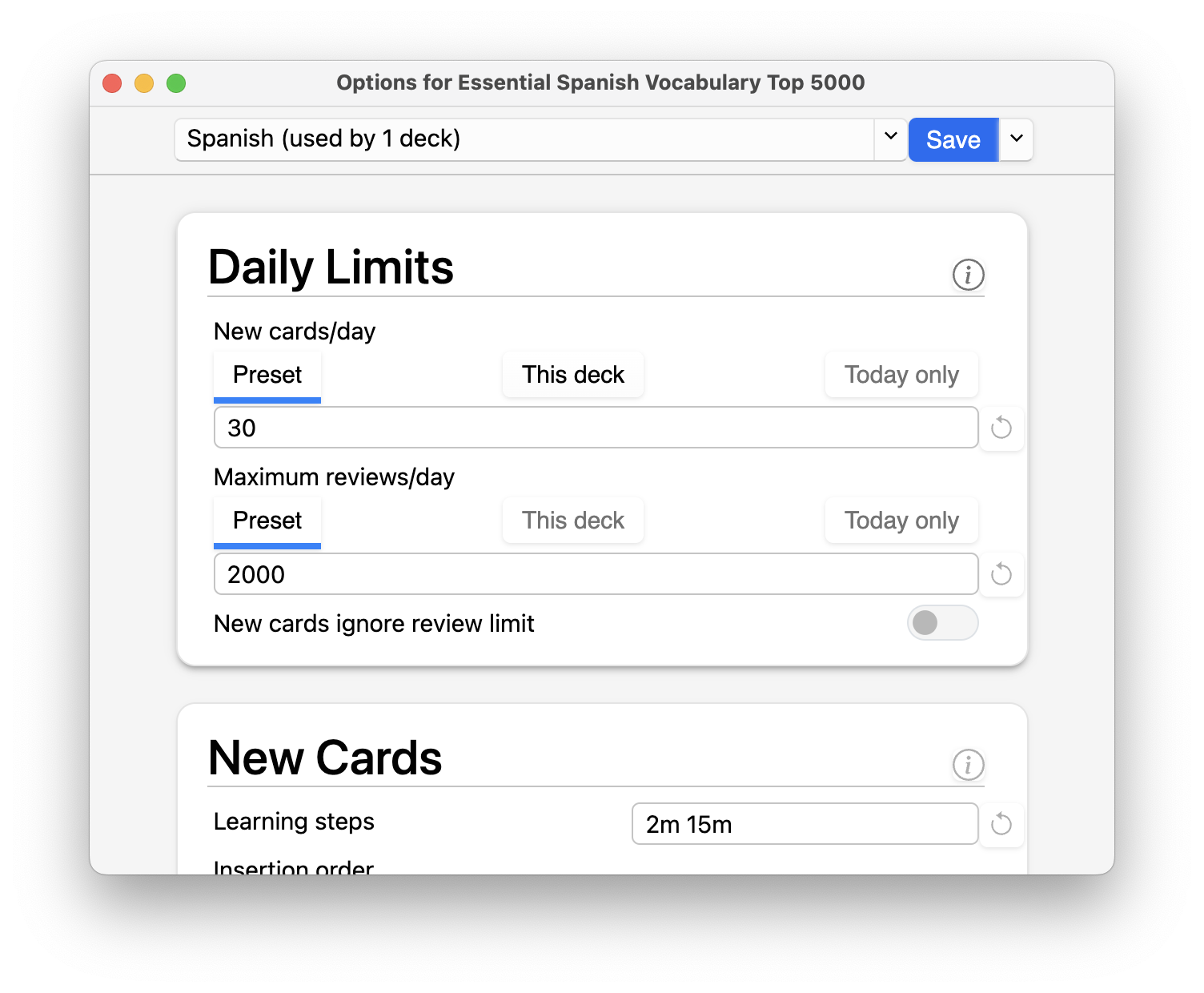
After some time using your Anki decks (we recommend two weeks), you can use FSRS to personalise the learning algorithm to your needs. Head to the advanced section under the settings menu and select 'Optimize'.
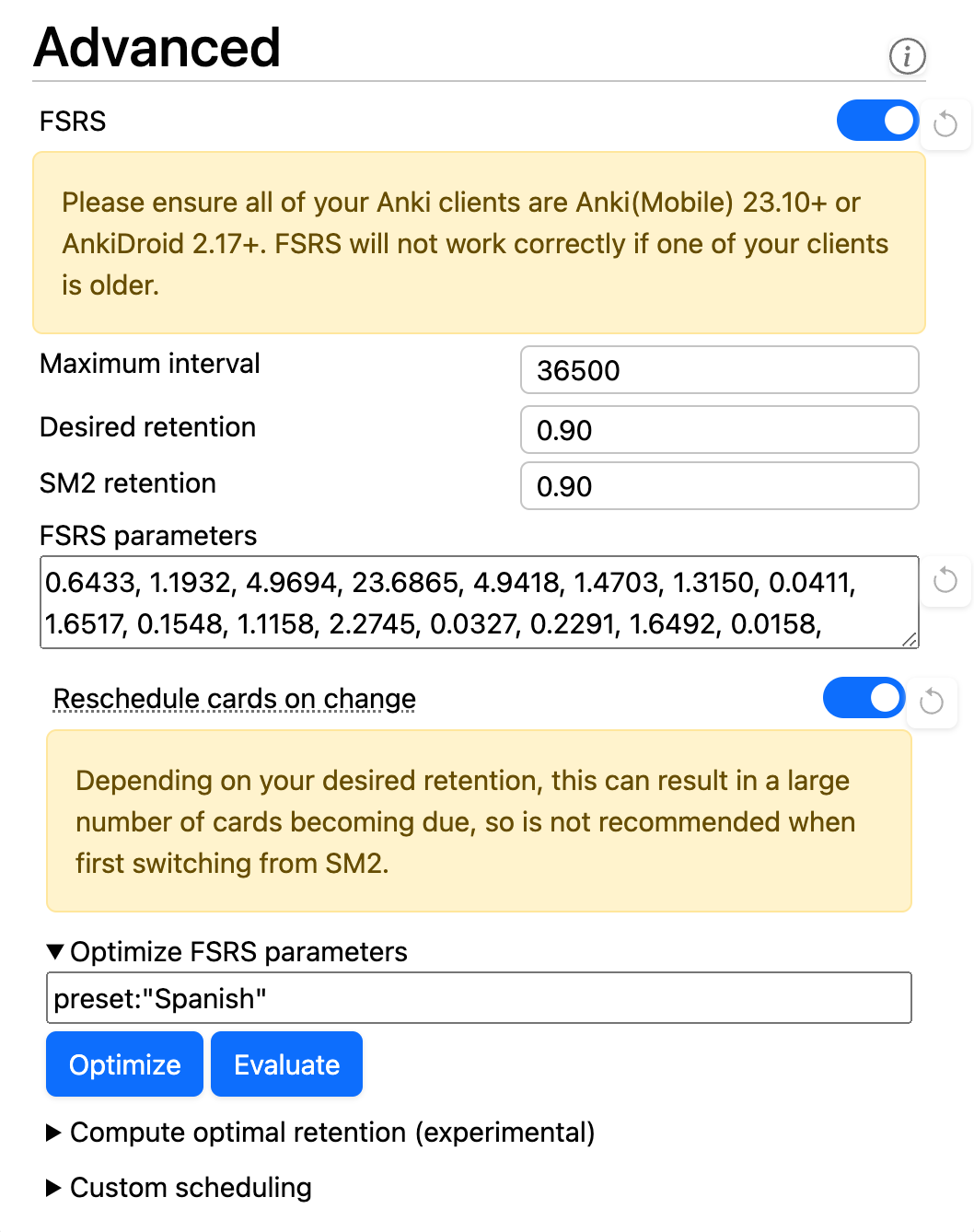
For even more information on Anki, please consult theAnki Documentation
6
Start Learning!
Open the deck to start studying. You can use the 'Study Now' button to start learning immediately.
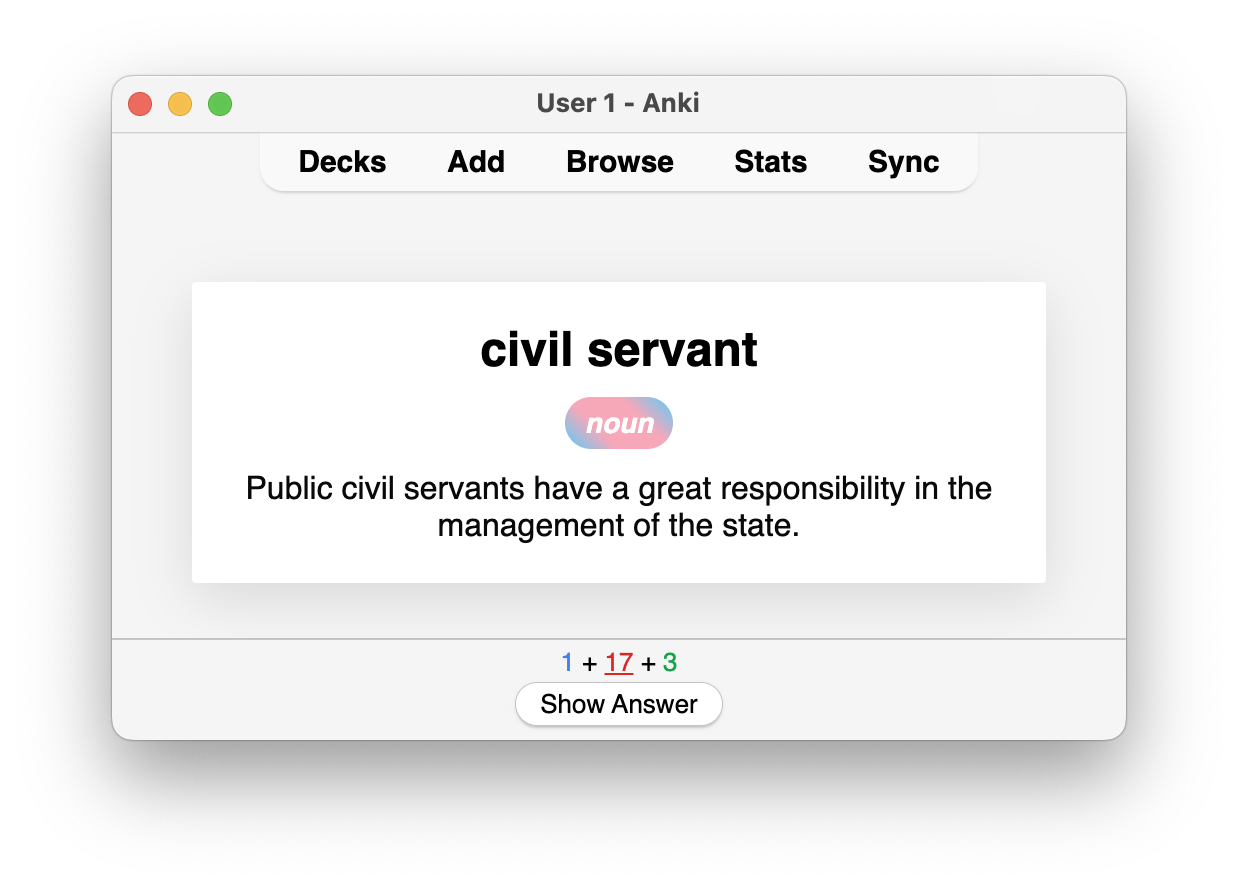
If you've seen this card before, guess the answer, and then tap the card to reveal the answer. The sentence is there to guide you.

After reviewing each card, rate your performance between “Again”, "Hard" “Good”, and “Easy”. This feedback will inform Anki’s scheduling algorithm and adjust future review intervals accordingly.
💡
If the word is new, use the example sentences, audio, and notes to help you study.
